Premium members can play any media from the app on their TVs.
Start by syncing your TV and phone. Just install the apps and pair your phone and TV:
- Open the WindowSight TV app and click on “Next”.
- A QR code will appear.
- Open the WindowSight app on your phone and go to your Profile.
- Go to Settings > Devices > Add Device.
- Scan the QR code on the TV with your phone.
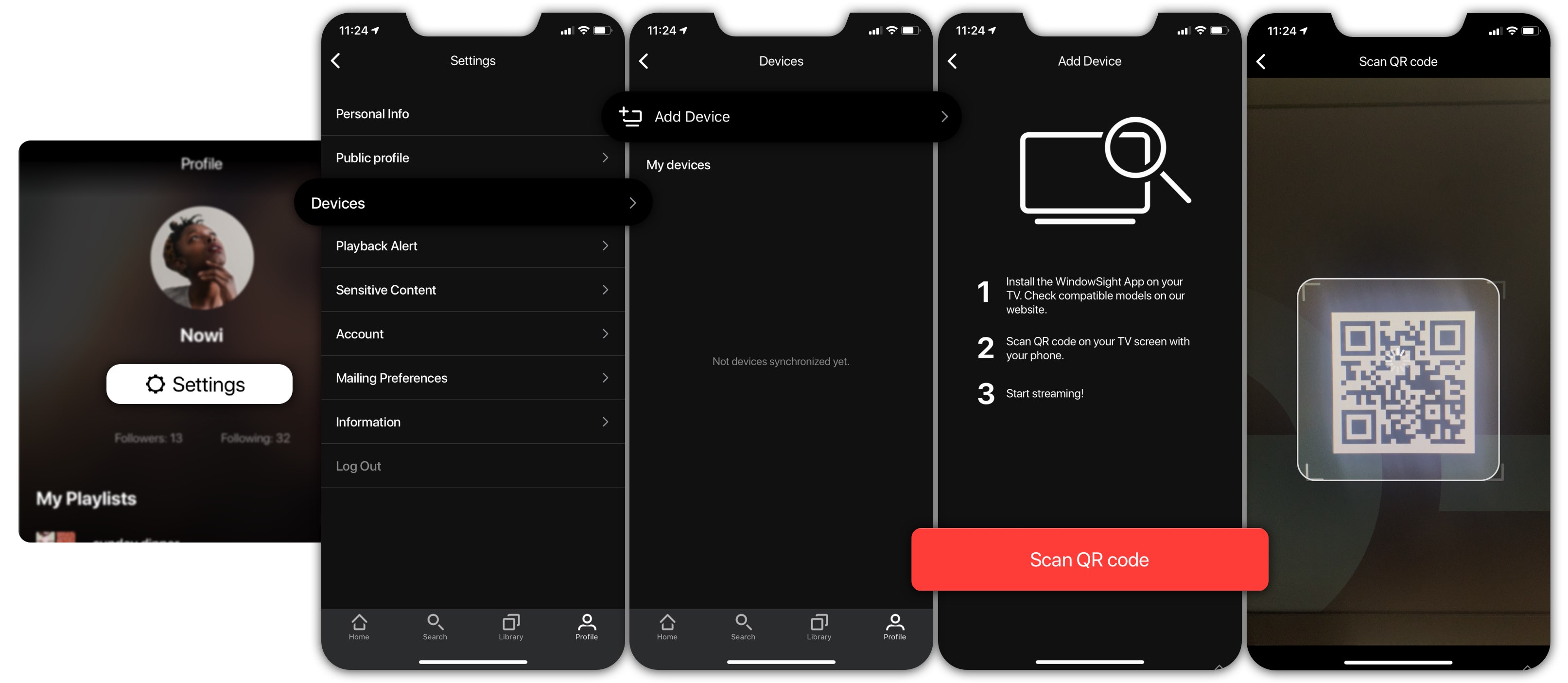
After that, your TV and mobile are going to be synced. Once synced, start launching content.
Device States:
- Active and Playing: The device is on and playing content. (Livingroom TV)
- Active: The device is on and ready to stream content. (Kitchen)
- Disconnected: The device is off and cannot stream content. (Room 1)
We recommend you to update your phone’s OS to ensure you get the best experience with the latest updates.
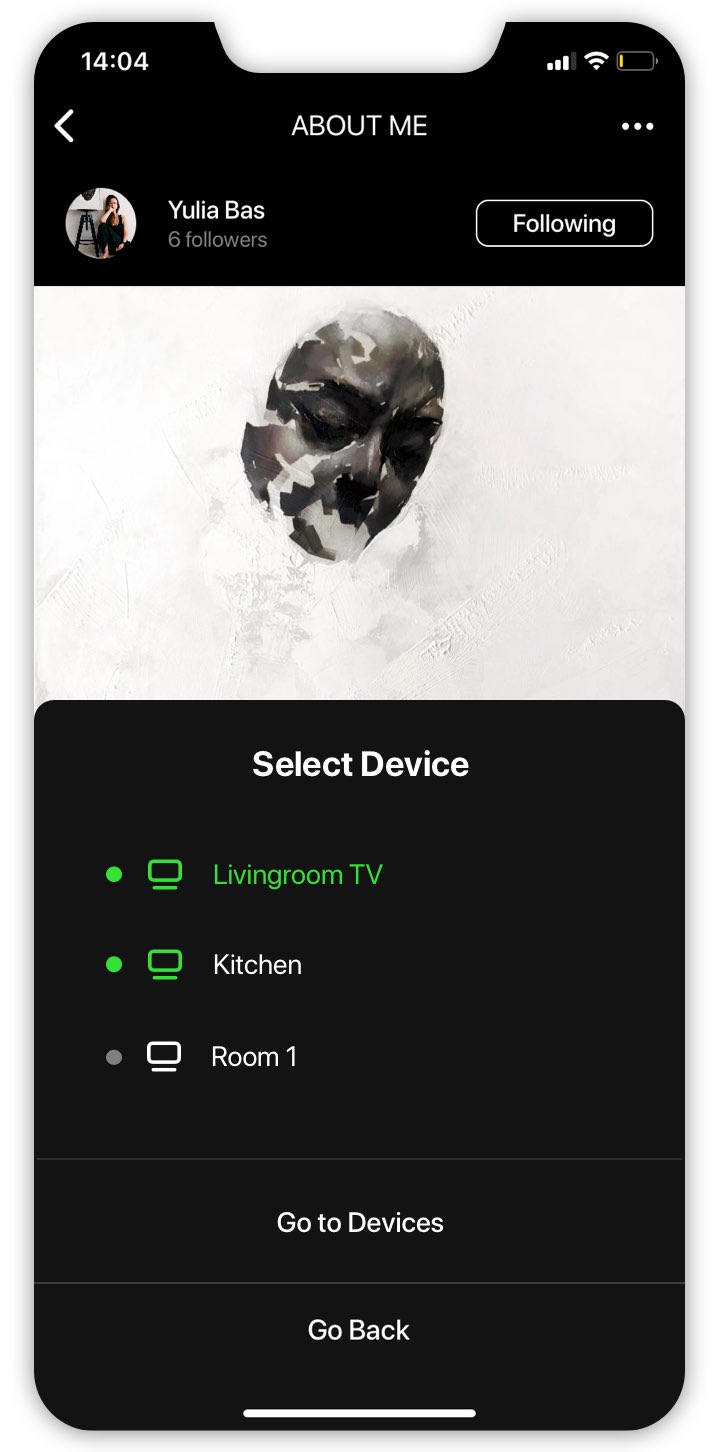
Was this helpful?
Let us know if you liked the post. That’s the only way we can improve.